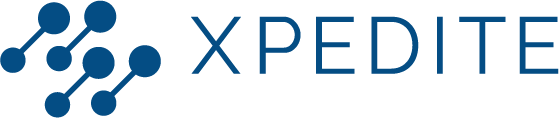This Quick Start Guide will help you understand the concept of EPAs and provide instructions on setting up your EPA portfolio and submitting forms for assessment. Let's get started!
Entrustable Professional Activities - EPAs explainedEPAs are a framework originally developed within the medical education system. They assess and develop practical skills and competencies in a specific professional context. EPAs focus on assessing your ability to carry out specific tasks, ensuring that you are well-prepared to provide quality work.
EPA portfolio setup and role definitions
Before using the EPA portfolio, ensure your manager has completed the composition of a user group. Your manager can provide further assistance. Within the EPA portfolio, three different roles are defined:
- Employee: you are the employee, building your professional portfolio.
- Manager: they have access to your account and approve requests for declaration of competence.
- Assessor: they evaluate your performance.
How to give and receive feedback
In XpertFolio, feedback is essential for personal growth and skill development. Ideally, feedback should be provided in person immediately following an assessment, and then documented in the appropriate form. To give constructive feedback, be specific, objective and descriptive, use "I" statements, balance positive and negative feedback, offer suggestions for improvement, and maintain empathy and respect. To receive feedback, be open-minded, listen actively, seek understanding, maintain composure, reflect and evaluate, and express gratitude. By following these guidelines, you can create a culture of continuous learning and development.
How to download the app and request EPAs
Before you can start using the XpertFolio portfolio as an employee, you have to download the XpertFolio app. To start working on EPAs, you first need to request an EPA to be added to your portfolio by your manager. Click on the 'Browse all EPAs' button on the homepage to find an overview of all EPAs available for your organization by department. Select a department and then an EPA, and then click on 'Request to add EPA' to send the request to your manager. After approval, you will find the EPA under 'Your EPAs'.
Forms in XpertFolio
The XpertFolio app helps you track EPAs required for your profession and reach a declaration of competence. There are various types of forms related to EPAs:
- Assessments: evaluate attitudes, skills, and cases.
- Registrations: register performed tasks or obtained certificates.
- Reflection: reflect on own behavior or request feedback.
- EPA: register competence levels.
- Evaluation: completed during periodic evaluations.
Navigation through the app
The icons at the bottom of the app represent general functionalities:
- Home: View EPAs linked to your account and track your progress.
- My forms: see all submitted forms and their status.
- Upload new form: submit a new form.
- Bell icon: check your notifications.
- Profile: update your personal information.
How to fill out a form?
To track your progress within an EPA, fill out forms:
- Use the “New upload” feature to select a form.
- Fill out the required fields marked with *.
- For self-reflection forms, fill out all sections.
- Assessors fill out fields not marked as required.
- Send the form for review to your manager or assessors.
Form statuses
Track the status of your submitted forms under “My forms”:
- Concept: form not yet submitted for assessment.
- Pending assessment: sent to assessor and waiting for assessment.
- Rejected: form rejected by the manager. Can be edited, re-submitted, or deleted.
- For revision: completed submission with additional data changes requested by the employee.
- Awaiting validation: applicable to a finished 360-degree feedback form sent to the manager for revision.
- Below required level: completed submission at EPA level 1, 2, or 3. A new form can be submitted to obtain level 4 or 5.
- Completed: approved by the manager at EPA level 4 or 5. Cannot be edited or deleted. Only completed forms count towards the required number of submissions.
By following these instructions, you will be able to effectively use the EPA portfolio and submit forms for assessment. Good luck with your professional development!