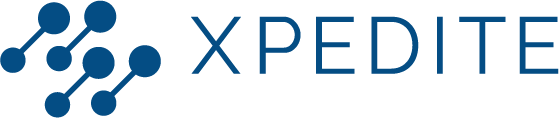Here you find an explanation of the following buttons in your account: new upload, dashboard, my reviews, analytics, forms.
After logging in, you land on your homepage, the dashboard. Here you find an overview of the employees that are linked to you, as well as pending assessments, other required actions, and group activity.
On the left top of the homepage, you can upload a form for an employee by using the “New upload” feature. More information about uploading and filling out forms can be found in the article How to fill out a form.

Under “Employee overview” you see a list of the employees linked to you as a manager. When clicking on one of the employees, their individual progress shows up. You can see the level of competence for each EPA the employee is working on.

Under "Group management" you can add new employees to your group, delete employees, and change group information.
Under “Pending assessment” you see the assessment requests your employees have submitted for you to review. You have to fill out the required fields, for example about the positive points, learning points, and the level of competence of the employee, before you can complete the assessment. Or you can decline the assessment, for example when you think the employee should make adjustments in the form or the assessment should be retaken at a later time. The decline button is not meant to assess that the level of the employee is below expected level or below the required level for the EPA in question. These are separate statuses that can be indicated in the assessment. For an explanation of the meaning of the different form statuses, see chapter 6 “Form statuses”.

Under “Required actions” you find the actions you need to perform to complete your account, i.e. uploading personal details and a profile picture, and to approve or decline EPA requests.

The block with “Group activity” shows updates from the groups you are linked to. For example, “Group membership for employee X has been cancelled”.
 On the left side of the screen is a blue bar. This is the navigation bar. Clicking the three horizontal lines expands it to a navigation pane. The buttons (top to bottom) direct you to the following pages:
On the left side of the screen is a blue bar. This is the navigation bar. Clicking the three horizontal lines expands it to a navigation pane. The buttons (top to bottom) direct you to the following pages:
- Dashboard
- My reviews
- Analytics
- Forms
 Dashboard
Dashboard
This button leads you back to the home page, which is explained above.
My reviews
The page “My reviews” shows all the assessments you have reviewed. The yet to be reviewed (pending) assessment are visible in bold. The pending assessments have an “Edit” or “Decline” option behind them. Finished assessments can be viewed or edited. The only exception is the self-reflection form; you cannot edit this form.
Analytics
The progress of your employees can be found in the “Analytics”.
Forms
Here you find all the available forms you can upload as a manager, and whether they're linked to an EPA or not.