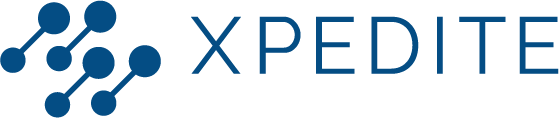This Quick Start Guide will help you understand the concept of EPAs and provide instructions on setting up your EPA portfolio and submitting forms for assessment. Let's get started!
Entrustable Professional Activities - EPAs explainedEPAs are a framework originally developed within the medical education system. They assess and develop practical skills and competencies in a specific professional context. EPAs focus on assessing your ability to carry out specific tasks, ensuring that you are well-prepared to provide quality work.
EPA portfolio setup and role definitions
Before employees can use the EPA portfolio, you have to make sure to add them to a user group. Within the EPA portfolio, three different roles are defined:
- Manager: you are the manager. You have access to employee accounts, track their progress and i.e. approve competence declarations.
- Employee: they build their professional portfolio by submitting evidence.
- Assessor: they evaluate the performance of employees
How to give and receive feedback
In XpertFolio, feedback is essential for personal growth and skill development. Ideally, feedback should be provided in person immediately following an assessment, and then documented in the appropriate form. To give constructive feedback, be specific, objective and descriptive, use "I" statements, balance positive and negative feedback, offer suggestions for improvement, and maintain empathy and respect. To receive feedback, be open-minded, listen actively, seek understanding, maintain composure, reflect and evaluate, and express gratitude. By following these guidelines, you can create a culture of continuous learning and development.
How to access the XpertFolio dashboard and add EPAs
As a manager, you can use the XpertFolio dashboard through the desktop site: https://epa-ui-business.azurewebsites.net. Here you can approve EPAs requested by your employees, so they can start working on their EPAs!
Forms in XpertFolio
Employees use the XpertFolioapp to keep track of the EPAs required for their profession and to reach a declaration of competence. As a manager, you will use the XpertFolio website to review assessment requests or to upload an assessment yourself. There are various types of forms related to EPAs:
- Assessments: evaluate attitudes, skills, and cases.
- Registrations: register performed tasks or obtained certificates.
- Reflection: reflect on own behavior or request feedback.
- EPA: register competence levels.
- Evaluation: completed during periodic evaluations.
Account navigation
On your dashboard, you find an overview of the employees that are linked to you, as well as pending assessments, required actions, and group activity. In addition, on the navigation bar you find the following icons:
- Dashboard: lead you back to the home page.
- My reviews: shows all the assessments you have reviewed.
- Analytics: shows the progress of your employees.
- Forms: shows all available forms you can upload.
How to fill out a form?
To track the progress of employees within an EPA, you can (let them) fill out forms:
- Use the “New upload” feature to select a form.
- When the employee is the one to upload the form, you only fill out the non-required fields.
- You can ask an employee to fill out your section of the form after assessment has taken place. You can make adjustments or additions and then approve or reject the form.
- Self-reflection forms can only be filled out by employees. You cannot edit this type of form.
Form statuses
The following form statuses can be distinguished:
- Concept: form not yet submitted for assessment.
- Pending assessment: sent to assessor and waiting for assessment.
- Rejected: form you declined. Can be edited, re-submitted, or deleted by the employee.
- For revision: completed submission with additional data changes requested by the employee.
- Awaiting validation: applicable to a finished 360-degree feedback form sent to you for revision.
- Below required level: completed submission at EPA level 1, 2, or 3. A new form can be submitted to obtain level 4 or 5.
- Completed: form approved by the manager at EPA level 4 or 5. Cannot be edited or deleted. Only completed forms count towards the required number of submissions.
By following these instructions, you will be able to effectively review the EPA portfolios of your employees and encourage them to develop new skills. Good luck!